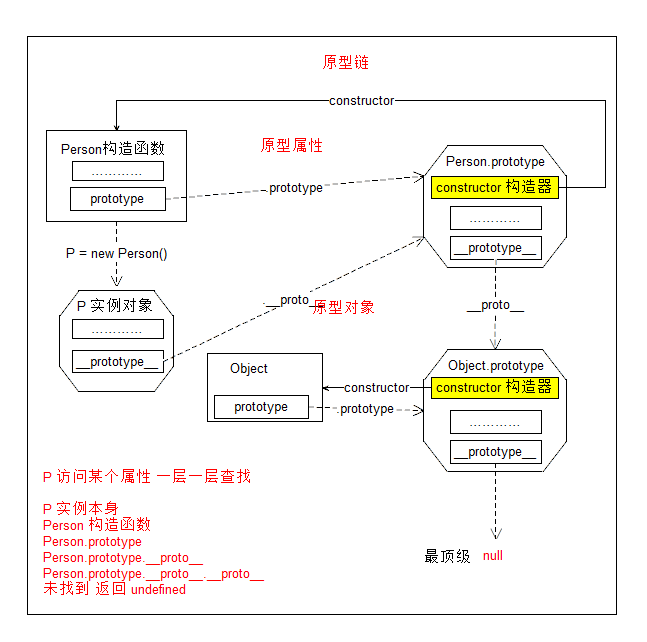文章目录
- 安装
- 分析脚手架结构
- 单文件组件
- render 函数
- 修改默认配置
安装
Vue CLI 官方网站
CLI
C:command
L:line
I:interface
前提:Node.js安装
1、执行npm install -g @vue/cli安装脚手架
2、安装完成后,可以使用vue --version
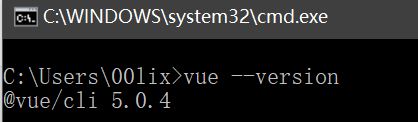
3、我们测试下,在桌面创建一个项目,先执行 cd Desktop 进入桌面,然后执行 vue create hello-world
然后选择第二个,因为我们目前学习的是 vue2
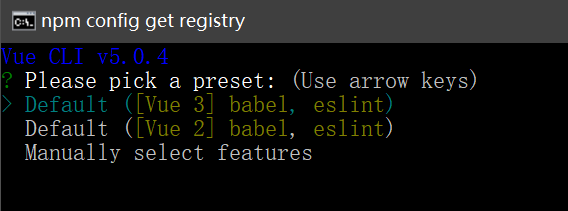
当出现以下内容说明创建成功
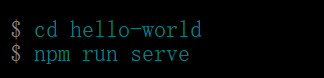
我们分别执行刚才两个命令,成功后会出现
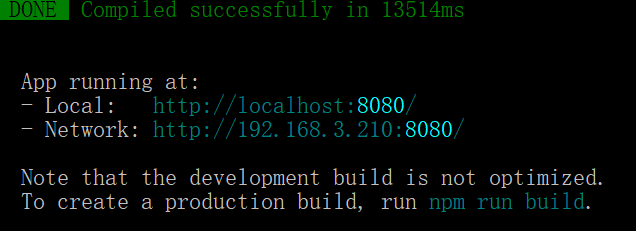
我们在浏览器打开 http://localhost:8080即可打开这个项目。而下面的http://192.168.3.210:8080/是同局域网的其他人可以访问的

分析脚手架结构
用 webstorm 打开刚才的项目

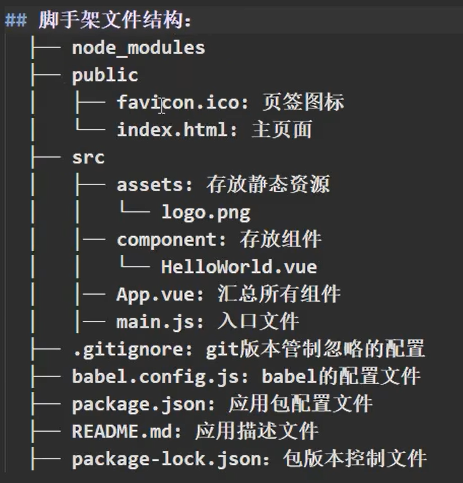
我们分析以下 main.js
/**
* 该文件是整个文件的入口文件
*/
//引入vue
import Vue from 'vue'
//引入App组件,它是所有组件的父组件
import App from './App.vue'
//关闭vue的生产提示
Vue.config.productionTip = false
//创建vue实例对象,可以改为我们熟悉的写法
/*new Vue({
//将App组件放入容器中(稍后解释)
render: h => h(App),
}).$mount('#app')*/
new Vue({
el: '#app',
//将App组件放入容器中(稍后解释)
render: h => h(App),
})
单文件组件
命名注意
一个单词:
school.vue
School.vue【推荐】
多个单词:
my-school.vue
MySchool.vue【推荐】
在 src–component 中创建 School.vue
<template>
<!--组件的结构-->
<div class="demo">
<h2>学校名称:{{ name }}</h2>
<h2>学校地址:{{ address }}</h2>
<button @click="showName">点我提示学校名</button>
</div>
</template>
<script>
//组件交互相关的代码(数据、方法等)
export default {
name: 'School',
data() {
return {
name: "三里屯小学",
address: "北京"
}
},
methods: {
showName() {
alert(this.name)
}
}
}
//以上代码是下面代码的缩写
/*const school = Vue.extend({})
export default school*/
</script>
<style>
/*组件的样式*/
.demo {
background-color: orange;
}
</style>
在 src–component 中创建 Student.vue
<template>
<!--组件的结构-->
<div class="demo">
<h2>学生姓名:{{ name }}</h2>
<h2>学生年龄:{{ age }}</h2>
</div>
</template>
<script>
//组件交互相关的代码(数据、方法等)
export default {
name: 'Student',
data() {
return {
name: "张三",
age: 18
}
}
}
</script>
在 src 下修改 App.vue
<template>
<div>
<School></School>
<Student></Student>
</div>
</template>
<script>
//引入组件
import Student from "./components/Student"
import School from "./components/School"
export default {
name:'App',
components:{
School,
Student
}
}
</script>
<style>
</style>
我们找到 src 中的 index.html,做下注释
<!DOCTYPE html>
<html lang="">
<head>
<meta charset="utf-8">
<!--针对IE浏览器的特殊配置,让IE浏览器以最高的渲染级别渲染页面-->
<meta http-equiv="X-UA-Compatible" content="IE=edge">
<!--开启移动端的理想视口-->
<meta name="viewport" content="width=device-width,initial-scale=1.0">
<!--配置页签图标,BASE_URL 为 public 文件夹路径-->
<link rel="icon" href="<%= BASE_URL %>favicon.ico">
<!--配置网页标题 会找到 package.json 中的 name 做为标题-->
<title><%= htmlWebpackPlugin.options.title %></title>
</head>
<body>
<!--当浏览器不支持js时,noscript 标签中的元素就会显示-->
<noscript>
<strong>We're sorry but <%= htmlWebpackPlugin.options.title %> doesn't work properly without JavaScript enabled. Please enable it to continue.</strong>
</noscript>
<!--容器-->
<div id="app"></div>
<!-- built files will be auto injected -->
</body>
</html>
最后我们在终端执行 npm run serve,结果报错如下:

报错内容为 组件名"School"应该总是使用多个单词拼接横线组成,有两个解决办法:
第一个就是使用多个单词命名组件,可以把 School 改为 MySchool 或 my-school
第二个就是关闭语法检查,打开 vue.config.js 增加配置项 lintOnSave:false
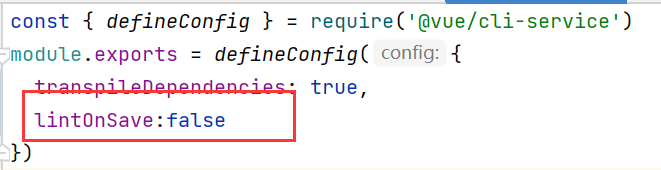
我选择第二种,然后重新运行 npm run serve 就成功了
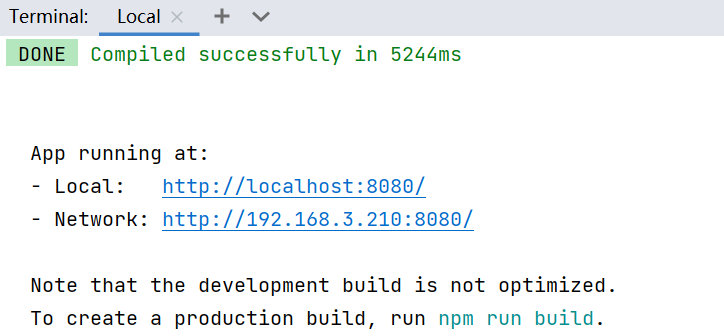
点击链接查看
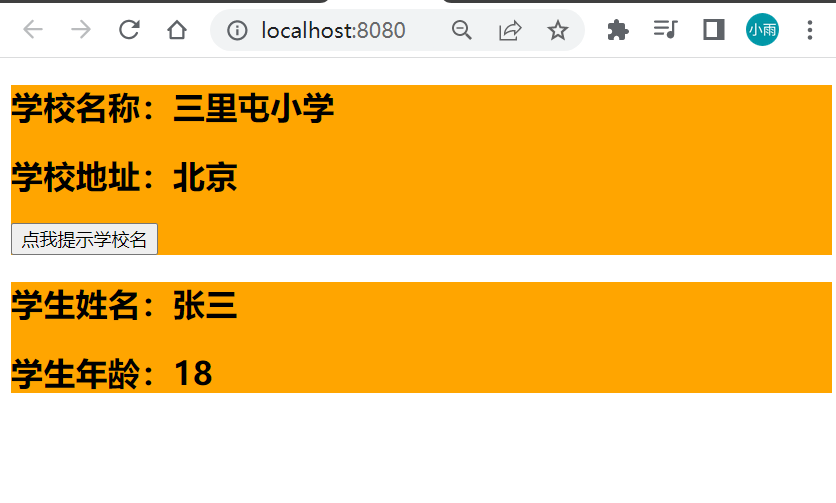
render 函数
关于不同版本的Vue
1.vue.js 与 vue.runtime.xxx.js 的区别:
(1).vue.js是完整版的 Vue,包含:核心功能+模板解析器
(2).vue.runtime.xxx.js 是运行版的 Vue,只包含:核心功能;没有模板解析器
2.因为 vue.runtime.xxx.js 没有模板解析器,所以不能使用template配置项,需要使用render函数接收到的createElement函数去指定具体内容
在 main.js 中
new Vue({
//将App组件放入容器中(稍后解释)
render: h => h(App),
//render 完整写法是这样一个函数
/*render(h){
return h("h1","你好")
}*/
}).$mount('#app')
修改默认配置
vue.config.js 配置文件
1、使用vue inspect > output.js可以查看到vue脚手架的默认配置,这条命令是把脚手架的配置输出到 output.js ,我们拉到最后可以找到入口文件的配置
2、使用 vue.config.js 可以对脚手架进行个性化定制,详情见:
Vue CLI 配置参考
例如,我们上边修改的语法检查的配置项,我们还可以设置文件入口,我们把官网的代码复制过来,修改入口文件:
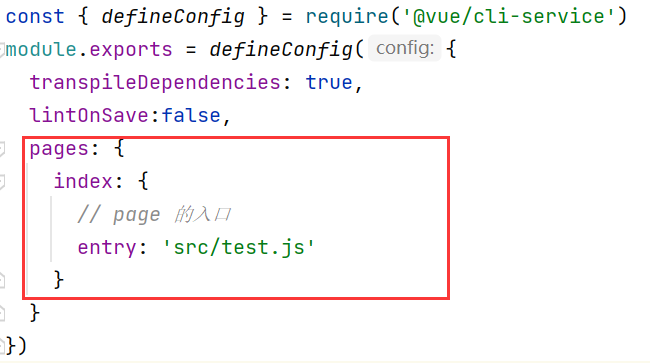
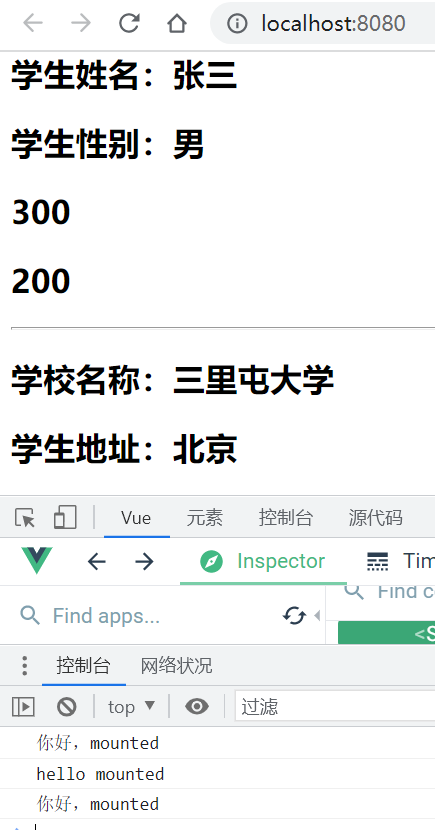
![ActiveX控件的打包发布[无证书发布]](/images/no-images.jpg)