需求
需求: 在项目中通常需要做菜单管理,想要让左侧菜单好看一点,一般都会选择添加图标,需要自定义选择喜欢的图标,得提供一个有选择项的图标库
延伸需求:在项目中通常可能有好几个图标选择库,可能每个可选择图标库里的图标都不能相同,这就需要我们做区分展示
前置条件
需要使用到svg图片,以前有写下载使用svg图片的文章,可以参考一下
链接:在vue中使用svg
图例
1. 菜单图标库


2. 场景图标库


实现
svg文件



可以在svg文件夹的下级创建scene文件夹,在svg文件夹中的svg图片属于菜单图标库(不包含scene文件夹中的图片),scene文件夹中的svg图片属于场景图标库,如果想美观一点可以把菜单图标库的图标用文件夹归纳一下,重要的是icons文件夹下的index.js文件中的匹配
index.js文件
import Vue from 'vue'
import SvgIcon from '@/components/SvgIcon'// svg component
Vue.component('svg-icon', SvgIcon)
const req = require.context('./svg', false, /\.svg$/)
//温馨提示:要想使用scene文件夹中的图片一定要写这个哦
const scenereq = require.context('./svg/scene', false, /\.svg$/)
const requireAll = requireContext => requireContext.keys().map(requireContext)
requireAll(req)
requireAll(scenereq)
1. 菜单图标组件
组件(@/components/IconSelect)
- index.vue文件
<template>
<div class="icon-body">
<el-input v-model="name" style="position: relative;" clearable placeholder="请输入图标名称" @clear="filterIcons" @input.native="filterIcons">
<i slot="suffix" class="el-icon-search el-input__icon" />
</el-input>
<div class="icon-list">
<div v-for="(item, index) in iconList" :key="index" @click="selectedIcon(item)">
<svg-icon :icon-class="item" style="height: 30px;width: 16px;" />
<span>{{ item }}</span>
</div>
</div>
</div>
</template>
<script>
import icons from './requireIcons'
export default {
name: 'IconSelect',
data() {
return {
name: '',
iconList:icons
}
},
mounted(){
},
methods: {
filterIcons() {
this.iconList = icons
if (this.name) {
this.iconList = this.iconList.filter(item => item.includes(this.name))
}
},
selectedIcon(name) {
this.$emit('selected', name)
document.body.click()
},
reset() {
this.name = ''
this.iconList = icons
}
}
}
</script>
<style rel="stylesheet/scss" lang="scss" scoped>
.icon-body {
width: 100%;
padding: 10px;
.icon-list {
height: 200px;
overflow-y: scroll;
div {
height: 30px;
line-height: 30px;
margin-bottom: -5px;
cursor: pointer;
width: 33%;
float: left;
}
span {
display: inline-block;
vertical-align: -0.15em;
fill: currentColor;
overflow: hidden;
}
}
}
</style>
- requireIcons.js
const req = require.context('../../icons/svg', false, /\.svg$/)
const requireAll = requireContext => requireContext.keys()
const re = /\.\/(.*)\.svg/
const icons = requireAll(req).map(i => {
return i.match(re)[1]
})
export default icons
使用
<el-form-item label="菜单图标">
<el-popover placement="bottom-start" width="460" trigger="click" @show="$refs['IconSelect'].reset()">
<IconSelect ref="IconSelect" @selected="selected"/>
<el-input slot="reference" v-model="form.icon" placeholder="点击选择图标">
<svg-icon v-if="form.icon" slot="prefix" :icon-class="form.icon" class="el-input__icon" style="height: 32px;width: 16px;"/>
<i v-else slot="prefix" class="el-icon-search el-input__icon" />
</el-input>
</el-popover>
</el-form-item>
<script>
import IconSelect from '@/components/IconSelect'
export default {
components: { IconSelect},
data(){
return{
form:{
icon:undefined
}
}
},
methods:{
// 选择图标
selected(name) {
this.form.icon = name
},
}
}
</script>
2. 场景图标组件
组件(@/components/SceneIconSelect)
- index.vue文件
<template>
<el-popover placement="bottom-start" width="368" trigger="click" popper-class="sence-icon-popover" @show="reset">
<div class="icon-body">
<div class="icon-list">
<div v-for="(item, index) in iconList" :key="index" @click="selectedIcon(item)">
<svg-icon :icon-class="item" :class="selectIcon===item?'active-svg':'svg'" />
</div>
</div>
</div>
<div slot="reference" class="sence-icon">
<svg-icon slot="prefix" :icon-class="selectIcon" class="el-input__icon" style="height:24px;width:24px;fill:#606266;"/>
</div>
</el-popover>
</template>
<script>
import icons from './requireIcons'
export default {
name: 'SceneIcon',
props:{
selectIcon:String
},
data(){
return{
name: '',
iconList:icons
}
},
methods:{
filterIcons() {
this.iconList = icons
if (this.name) {
this.iconList = this.iconList.filter(item => item.includes(this.name))
}
},
selectedIcon(name) {
this.$emit('selected', name)
document.body.click()
},
reset() {
this.name = ''
this.iconList = icons
}
}
}
</script>
<style rel="stylesheet/scss" lang="scss" scoped>
.icon-body {
width: 100%;
.icon-list {
height: 128px;
overflow-y: auto;
padding: 13px;
div {
height: 24px;
line-height: 24px;
margin: 5px;
cursor: pointer;
width: 24px;
float: left;
display: flex;
align-items: center;
justify-content: center;
.svg{
width: 24px;
height: 24px;
}
.active-svg{
width: 24px;
height: 24px;
fill: $--color-mian !important;
}
&:hover,&:active,&:focus{
.svg{
fill: $--color-mian !important;
}
}
}
}
}
.sence-icon{
width: 32px;
height: 32px;
display: flex;
align-items: center;
justify-content: center;
border: 1px solid #DCDFE6;
}
</style>
<style lang="scss">
.sence-icon-popover{
padding: 0 !important;
border-radius: 0;
border: 1px solid #DCDFE6;
.popper__arrow{
border-bottom-color: #DCDFE6 !important;
}
}
</style>
- requireIcons.js
const req = require.context('../../icons/svg/scene', false, /\.svg$/)
const requireAll = requireContext => requireContext.keys()
const re = /\.\/(.*)\.svg/
const icons = requireAll(req).map(i => {
return i.match(re)[1]
})
export default icons
使用
<el-form-item label="场景图标" prop="icon">
<SceneIconSelect ref="SceneIconSelect" v-model="form.icon" @selected="selected" :selectIcon="form.icon"></SceneIconSelect>
</el-form-item>
<el-form-item label="图标背景色" prop="color" class="picker-color">
<el-color-picker v-model="form.color" :class="form.color?'color-picker':'none-color-picker'"></el-color-picker>
</el-form-item>
<script>
import SceneIconSelect from '@/components/SceneIconSelect'
export default {
components: { SceneIconSelect},
data(){
return{
form:{
icon:'检修', //默认图标
color:'#0095FF' //默认颜色
}
}
},
methods:{
// 选择图标
selected(name) {
this.form.icon = name
},
}
}
</script>
<style lang="scss" scped>
.picker-color{
::v-deep .el-form-item__content{
height: 32px;
}
.color-picker{
::v-deep .el-color-picker__trigger{
padding: 0;
border: 0;
border-radius: 0;
.el-color-picker__color{
border: 0;
border-radius: 0;
}
}
}
.none-color-picker{
::v-deep .el-color-picker__trigger{
padding: 0;
border: 0;
border-radius: 0;
.el-color-picker__color{
border: 1px solid #DCDFE6;
border-radius: 0;
}
}
}
}
</style>

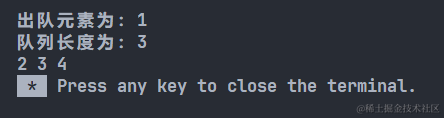

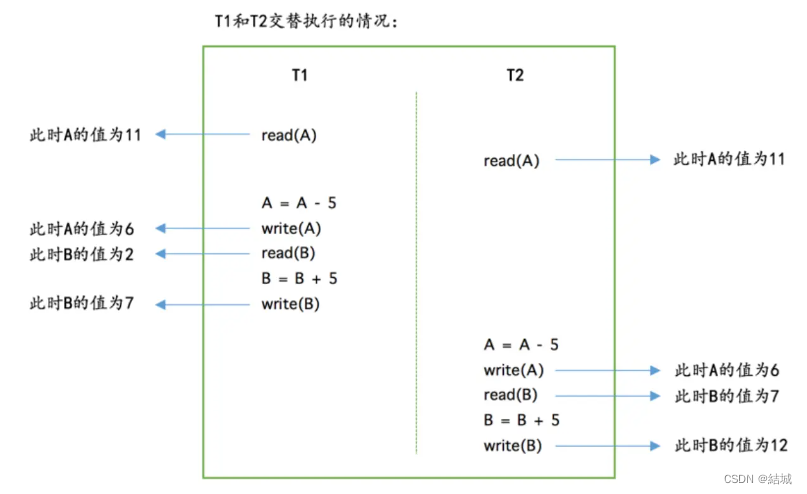
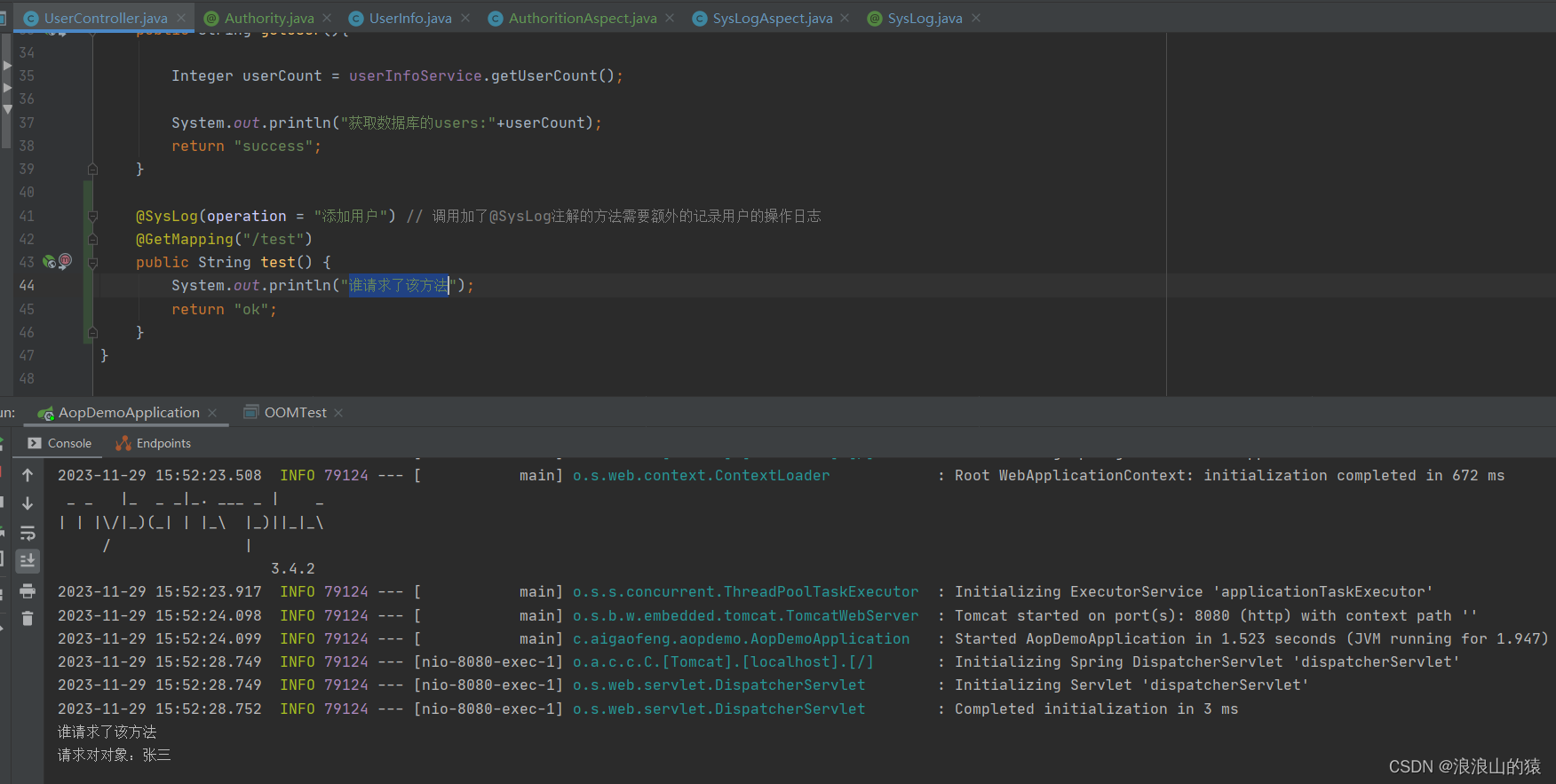

![LeetCode [中等]3. 无重复字符的最长子串](https://img-blog.csdnimg.cn/789cfd7b57774baeaf9921242df53dea.png)