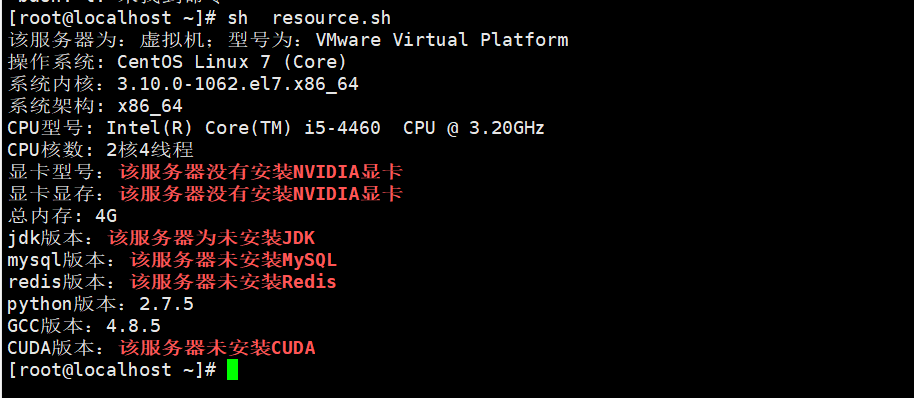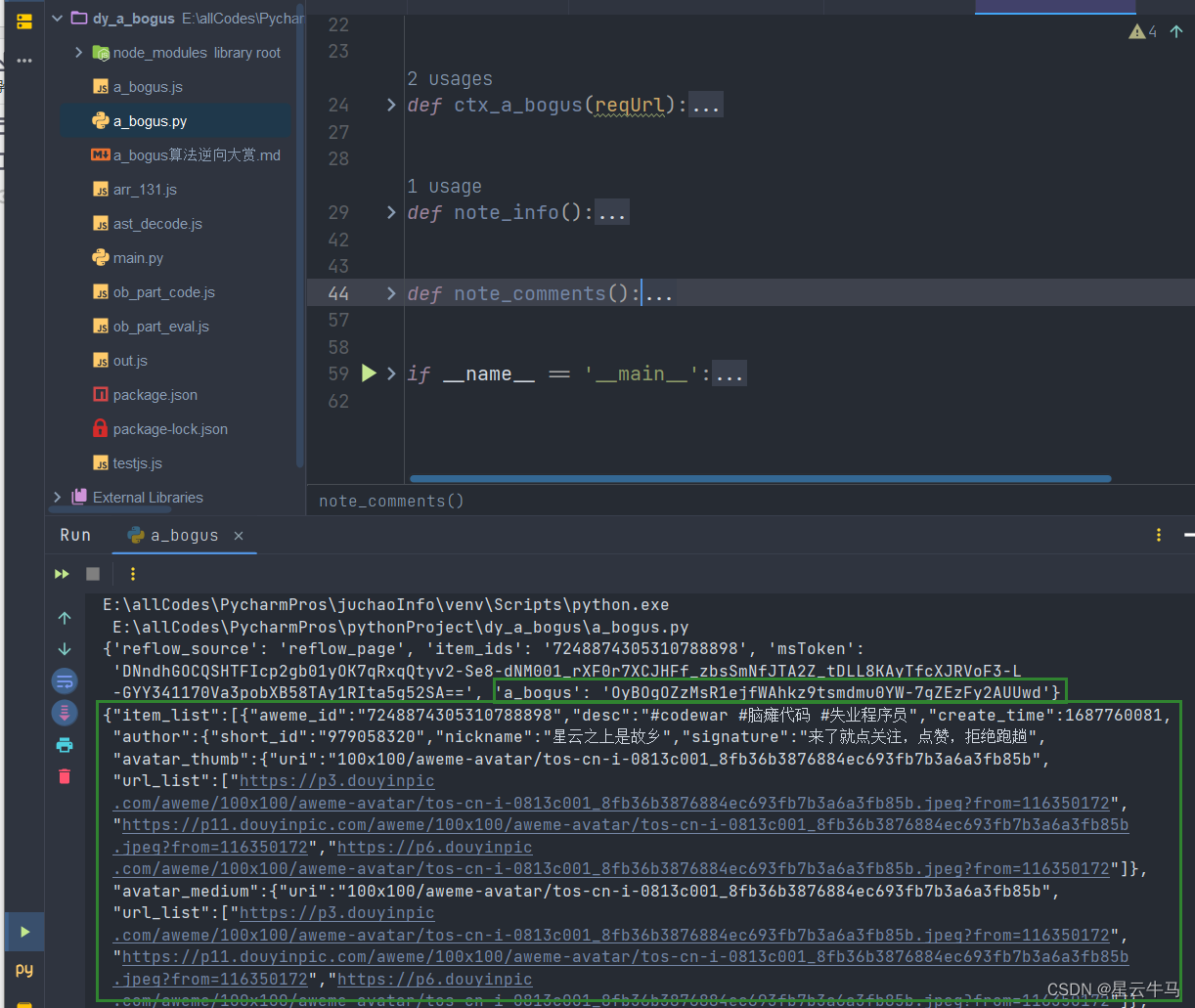文章标题
01 功能说明
需求:小程序端需要调用前置摄像头进行拍照,并且将拍好的照片添加水印后返回。下面的代码支持 底部定点水印 和 整体背景水印。
技术栈:uniapp、vue
迭代:后期还可以继续 扩展多方位的定点水印 和 支持绘制多句话的背景水印。
02 使用方式 & 效果图
文件路径:"@/components/CameraSnap.vue"
2.1 基础用法
// (1)仅拍照 + 预览
<CameraSnap />
// (4)仅给图片添加水印 + 预览
<CameraSnap
photoSrc="xxx"
:mark-list="['今天天气很好','2023-01-01 00:00:00']"
/>
2.2 拍照 + 底部定点水印 + 预览
使用方式:
<CameraSnap
:mark-list="['今天天气很好','2023-01-01 00:00:00']"
textSize="24"
useTextMask
/>
效果如下:
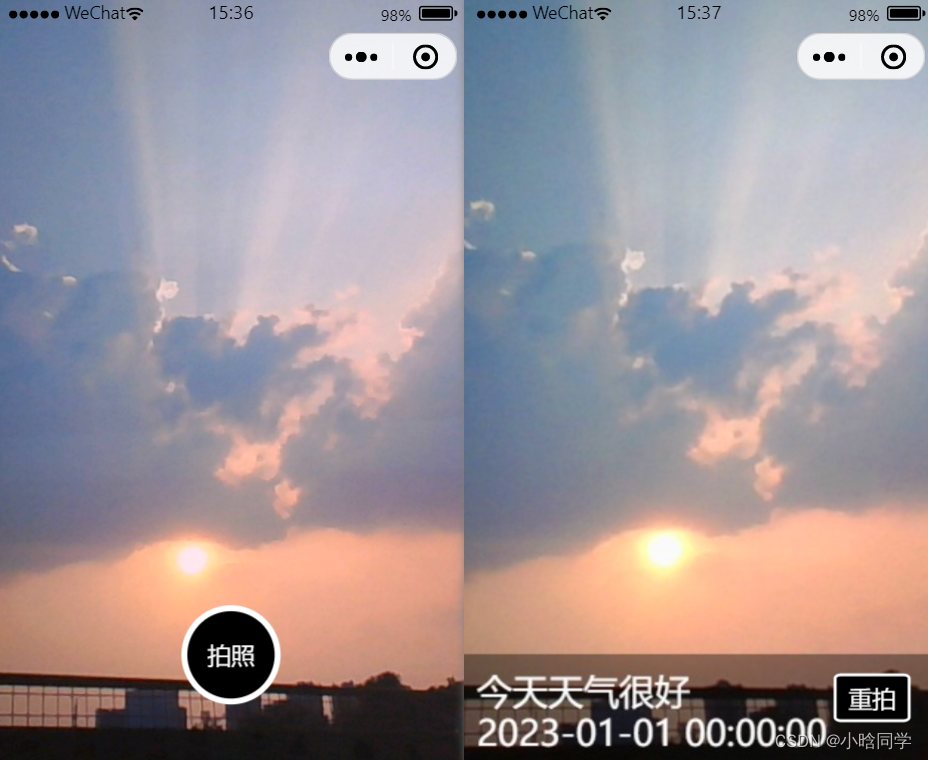 拍照_底部定点水印_预览" />
拍照_底部定点水印_预览" />
2.3 拍照 + 整体背景水印 + 预览
使用方式:
// 若不设置 markType,则默认为 底部定点水印
// 目前背景水印只会取 markList 的第一项来绘制背景水印
<CameraSnap
markType="background"
:mark-list="['今天天气很好']"
textColor="rgba(255,255,255,0.5)"
/>
效果如下:
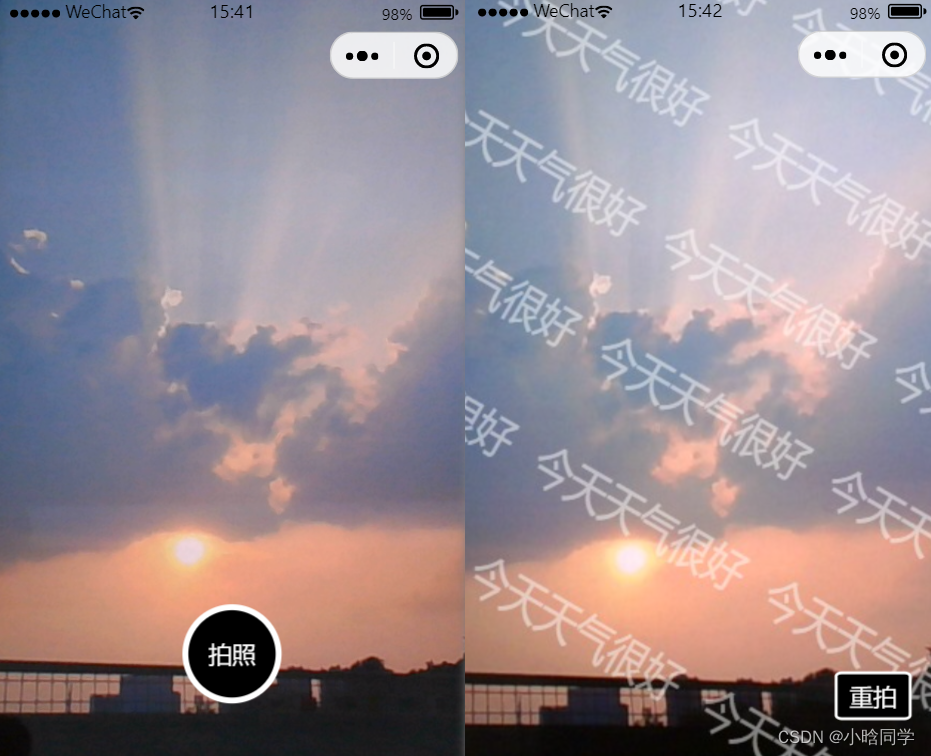 拍照_整体背景水印_预览" />
拍照_整体背景水印_预览" />
03 全部代码
uni-app
camera的官方文档:https://uniapp.dcloud.net.cn/component/camera.html#camera
3.1 页面布局 html
<template>
<view class="camera-wrapper">
<!-- 拍照 -->
<template v-if="!snapSrc">
<!-- 相机 -->
<camera device-position="front" flash="off" @error="handleError" class="image-size">
<view class="photo-btn" @click="handleTakePhoto">拍照</view>
</camera>
<!-- 水印 -->
<canvas canvas-id="photoMarkCanvas" id="photoMarkCanvas" class="mark-canvas"
:style="{width: canvasWidth+'px',height: canvasHeight+'px'}" />
</template>
<!-- 预览 -->
<template v-else>
<view class="re-photo-btn" @click="handleRephotograph">重拍</view>
<image class="image-size" :src="snapSrc"></image>
</template>
</view>
</template>
3.2 业务核心 js
<script>
export default {
name: 'CameraSnap',
props: {
// 照片地址(若传递了照片地址,则默认为预览该照片或添加水印后预览)
photoSrc: {
type: String,
default: ""
},
// 水印类型
markType: {
type: String,
default: "fixed", // 定点水印 fixed,背景水印 background
},
// 水印文本列表(支持多行)
markList: {
type: Array,
default: () => []
},
textColor: {
type: String,
default: "#FFFFFF"
},
textSize: {
type: Number,
default: 32
},
// 定点水印的遮罩(为了让水印更清楚)
useTextMask: {
type: Boolean,
default: true
}
},
data() {
return {
snapSrc: "",
canvasWidth: "",
canvasHeight: "",
}
},
watch: {
photoSrc: {
handler: function(newValue, oldValue) {
if (newValue) {
this.getWaterMarkImgPath(newValue)
}
},
immediate: true
}
},
methods: {
handleTakePhoto() {
const ctx = uni.createCameraContext();
ctx.takePhoto({
quality: 'high',
success: (res) => {
const imgPath = res.tempImagePath
if (this.markList.length) {
this.getWaterMarkImgPath(imgPath)
} else {
this.snapSrc = imgPath;
console.log("default", this.snapSrc)
this.$emit('complete', imgPath)
}
}
});
},
handleRephotograph() {
this.snapSrc = ""
},
handleError(err) {
uni.showModal({
title: '警告',
content: '若不授权使用摄像头,将无法使用拍照功能!',
cancelText: '不授权',
confirmText: '授权',
success: (res) => {
if (res.confirm) {
// 允许打开授权页面,调起客户端小程序设置界面,返回用户设置的操作结果
uni.openSetting({
success: (res) => {
res.authSetting = { "scope.camera": true }
},
})
} else if (res.cancel) {
// 拒绝打开授权页面
uni.showToast({ title: '您已拒绝授权,无法进行拍照', icon: 'error', duration: 2500 });
}
}
})
},
setWaterMark(context, image) {
const listLength = this.markList?.length
switch (this.markType) {
case 'fixed':
const spacing = 4 // 行间距
const paddingTopBottom = 20 // 整体上下间距
// 默认每行的高度 = 字体高度 + 向下间隔
const lineHeight = this.textSize + spacing
const allLineHeight = lineHeight * listLength
// 矩形遮罩的 Y 坐标
const maskRectY = image.height - allLineHeight
// 绘制遮罩层
if (this.useTextMask) {
context.setFillStyle('rgba(0,0,0,0.4)');
context.fillRect(0, maskRectY - paddingTopBottom, image.width, allLineHeight + paddingTopBottom)
}
// 文本与 x 轴之间的间隔
const textX = 10
// 文本一行的最大宽度(减去 20 是为了一行的左右留间隙)
const maxWidth = image.width - 20
context.setFillStyle(this.textColor)
context.setFontSize(this.textSize)
this.markList.forEach((item, index) => {
// 因为文本的 Y 坐标是指文本基线的 Y 轴坐标,所以要获取文本顶部的 Y 坐标
const textY = maskRectY - paddingTopBottom / 2 + this.textSize + lineHeight * index
context.fillText(item, textX, textY, maxWidth);
})
break;
case 'background':
context.translate(0, 0);
context.rotate(30 * Math.PI / 180);
context.setFillStyle(this.textColor)
context.setFontSize(this.textSize)
const colSize = parseInt(image.height / 6)
const rowSize = parseInt(image.width / 2)
let x = -rowSize
let y = -colSize
// 循环绘制 5 行 6 列 的文字
for (let i = 1; i <= 6; i++) {
for (let j = 1; j <= 5; j++) {
context.fillText(this.markList[0], x, y, rowSize)
// 每个水印间隔 20
x += rowSize + 20
}
y += colSize
x = -rowSize
}
break;
}
context.save();
},
getWaterMarkImgPath(src) {
const _this = this
uni.getImageInfo({
src,
success: (image) => {
this.canvasWidth = image.width
this.canvasHeight = image.height
const context = uni.createCanvasContext("photoMarkCanvas", this)
context.drawImage(src, 0, 0, image.width, image.height)
// 设置水印
this.setWaterMark(context, image)
// 若还需其他操作,可在操作之后叠加保存:context.restore()
// 将画布上的图保存为图片
context.draw(false, () => {
setTimeout(() => {
uni.canvasToTempFilePath({
destWidth: image.width,
destHeight: image.height,
canvasId: 'photoMarkCanvas',
fileType: 'jpg',
success: function(res) {
_this.snapSrc = res.tempFilePath
console.log("water", _this.snapSrc)
_this.$emit('complete', _this.snapSrc)
}
},
_this
);
}, 200)
});
}
})
},
}
}
</script>
3.3 基础样式 css
<style lang="scss" scoped>
.camera-wrapper {
position: relative;
}
.mark-canvas {
position: absolute;
/* 将画布移出展示区域 */
top: -200vh;
left: -200vw;
}
.image-size {
width: 100%;
height: 100vh;
}
.photo-btn {
position: absolute;
bottom: 100rpx;
left: 50%;
transform: translateX(-50%);
width: 140rpx;
height: 140rpx;
line-height: 140rpx;
text-align: center;
background-color: #000000;
border-radius: 50%;
border: 10rpx solid #ffffff;
color: #fff;
}
.re-photo-btn {
position: absolute;
bottom: 80rpx;
right: 40rpx;
padding: 10rpx 20rpx;
background-color: #000000;
border-radius: 10%;
border: 6rpx solid #ffffff;
color: #fff
}
</style>