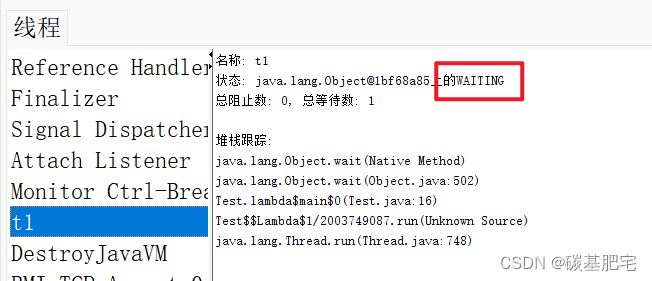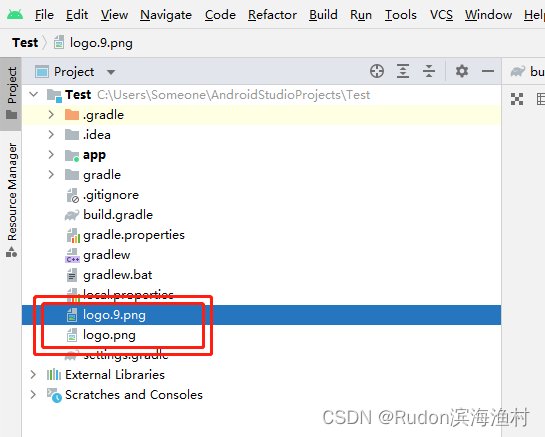Vue2使用触摸滑动插件(Swiper)
参考文档:
-
Swiper官方
-
Swiper Vue
-
Swiper Demos
本文使用的是最新版本:Swiper@9.2.2
安装插件:yarn add swiper
本文基于Swiper插件进行封装,主要实现两种形式的轮播图展示:
-
首页轮播图切换展示(type: banner)
-
走马灯轮播图滚动展示(type: carousel)
可自定义设置以下属性:
-
轮播图片数组(images),类型:Array<{title: string, link?: string, src: string}>,默认 []
-
图片宽度(width),类型:number | string,默认 '100%'
-
图片高度(height),类型:number | string,默认 '100vh'
-
banner轮播图模式 | carousel走马灯模式(type),类型:string,默认 'banner'
-
是否显示导航(navigation),类型:boolean,默认 true
-
自动切换的时间间隔(type: banner时生效)(delay),单位ms,类型:number,默认 3000
-
是否可以鼠标拖动(swipe),类型:boolean,默认 true
-
预加载时的loading颜色(preloaderColor),类型:string,默认 'theme',可选 theme(主题色) | white | black
效果如下图:
首页轮播图 type: banner
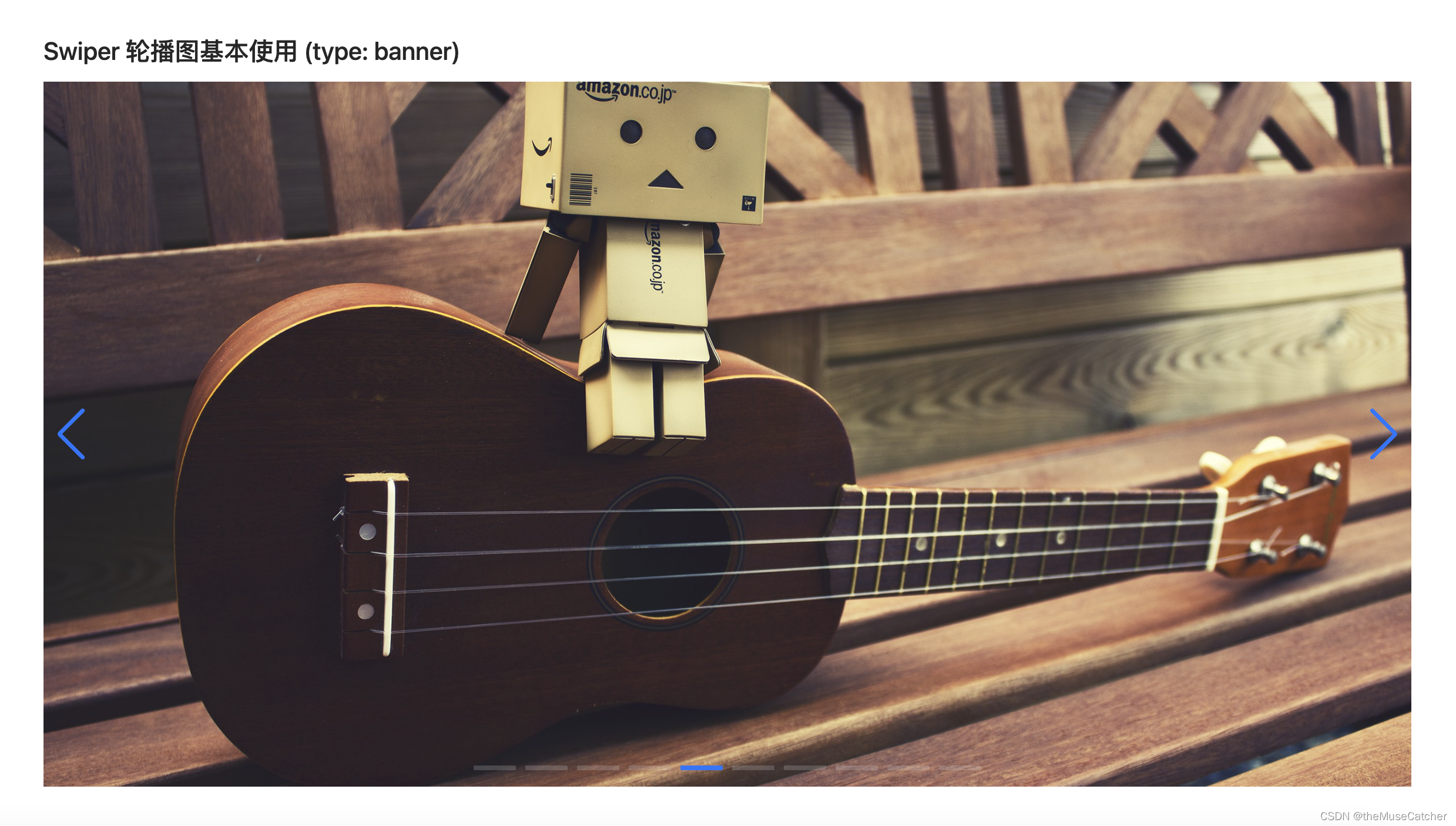
走马灯 type: carousel

①创建触摸滑动组件Swiper.vue:
<script setup lang="ts">
import { Swiper, SwiperSlide } from 'swiper/vue'
import { Pagination, Navigation, Autoplay, EffectFade } from 'swiper'
import 'swiper/css'
import 'swiper/css/navigation'
import 'swiper/css/pagination'
import 'swiper/css/effect-fade'
import { ref, computed } from 'vue'
interface Image {
title: string // 图片名称
link?: string // 图片跳转链接
src: string // 图片地址
}
interface Props {
images: Image[] // 轮播图片数组
width?: number|string // 图片宽度
height?: number|string // 图片高度
type?: string // banner轮播图模式 | carousel走马灯模式
navigation?: boolean // 是否显示导航
delay?: number // 自动切换的时间间隔(type: banner时生效),单位ms
swipe?: boolean // 是否可以鼠标拖动
preloaderColor?: string // 预加载时的loading颜色
}
const props = withDefaults(defineProps<Props>(), {
images: () => [],
width: '100%',
height: '100vh',
type: 'banner', // 可选 banner | carousel
navigation: true,
delay: 3000,
swipe: true,
preloaderColor: 'theme' // 可选 theme white black
})
const imgWidth = computed(() => {
if (typeof props.width === 'number') {
return props.width + 'px'
} else {
return props.width
}
})
const imgHeight = computed(() => {
if (typeof props.height === 'number') {
return props.height + 'px'
} else {
return props.height
}
})
const modulesBanner = ref([Navigation, Pagination, Autoplay, EffectFade])
const pagination = ref({
clickable: true
})
const autoplayBanner = ref({
delay: props.delay,
disableOnInteraction: false, // 用户操作swiper之后,是否禁止autoplay。默认为true:停止。
pauseOnMouseEnter: true // 鼠标置于swiper时暂停自动切换,鼠标离开时恢复自动切换,默认false
})
const modulesCarousel = ref([Autoplay])
const autoplayCarousel = ref<object|boolean>({
delay: 0,
disableOnInteraction: false
})
function onSwiper (swiper: any) {
// console.log(swiper)
if (props.type === 'carousel') {
swiper.el.onmouseenter = () => { // 移入暂停
swiper.autoplay.stop()
}
swiper.el.onmouseleave = () => { // 移出启动
swiper.autoplay.start()
}
}
}
</script>
<template>
<swiper
:class="{'swiper-no-swiping': !swipe}"
v-if="type==='banner'"
:modules="modulesBanner"
:lazy="true"
:navigation="navigation"
:pagination="pagination"
:slides-per-view="1"
:autoplay="autoplayBanner"
:loop="true"
@swiper="onSwiper"
@slideChange="$emit('change')"
v-bind="$attrs">
<swiper-slide v-for="(image, index) in images" :key="index">
<a :href="image.link ? image.link:'javascript:;'" :target="image.link ? '_blank':'_self'" class="m-link">
<img
:src="image.src"
class="u-img"
:style="`width: ${imgWidth}; height: ${imgHeight};`"
:alt="image.title"
loading="lazy" />
</a>
<div :class="`swiper-lazy-preloader swiper-lazy-preloader-${preloaderColor}`"></div>
</swiper-slide>
</swiper>
<swiper
class="swiper-no-swiping"
v-if="type==='carousel'"
:modules="modulesCarousel"
:lazy="true"
:autoplay="autoplayCarousel"
:loop="true"
@swiper="onSwiper"
@slideChange="$emit('change')"
v-bind="$attrs">
<swiper-slide v-for="(image, index) in images" :key="index">
<a :href="image.link ? image.link:'javascript:;'" :target="image.link ? '_blank':'_self'" class="m-link">
<img
:src="image.src"
class="u-img"
:style="`width: ${imgWidth}; height: ${imgHeight};`"
:alt="image.title"
loading="lazy" />
</a>
<div :class="`swiper-lazy-preloader swiper-lazy-preloader-${preloaderColor}`"></div>
</swiper-slide>
</swiper>
</template>
<style lang="less" scoped>
.m-link {
display: block;
height: 100%;
}
.u-img {
object-fit: cover;
cursor: pointer;
}
.swiper {
--swiper-theme-color: @themeColor;
}
:deep(.swiper-wrapper) { // 自动切换过渡效果设置
transition-timing-function: linear; // 线性过渡模拟走马灯效果
-webkit-transition-timing-function: linear;
}
:deep(.swiper-pagination-bullet) {
width: 36px;
height: 4px;
background: #E3E3E3;
border-radius: 1px;
margin-right: 10px;
cursor: pointer;
}
:deep(.swiper-pagination-bullet-active) {
background: @themeColor;
}
.swiper-lazy-preloader-theme {
--swiper-preloader-color: @themeColor;
}
</style>
②在要使用的页面引入:
<script setup lang="ts">
import { Swiper } from './Swiper.vue'
import { ref, onBeforeMount } from 'vue'
import { getImageUrl } from '@/utils/util'
const images = ref<any[]>([])
function loadImages () {
for (let i = 1; i <= 10; i++) {
images.value.push({
title: `image-${i}`,
link: '',
src: getImageUrl(i)
})
}
console.log(images.value)
}
onBeforeMount(() => { // 组件已完成响应式状态设置,但未创建DOM节点
loadImages()
})
function onChange () {
console.log('slider change')
}
</script>
<template>
<div>
<h1>Swiper 参考文档</h1>
<ul class="m-list">
<li>
<a class="u-file" href="https://swiperjs.com/" target="_blank">Swiper官方</a>
</li>
<li>
<a class="u-file" href="https://swiperjs.com/vue" target="_blank">Swiper Vue</a>
</li>
<li>
<a class="u-file" href="https://swiperjs.com/demos" target="_blank">Swiper Demos</a>
</li>
</ul>
<h2 class="mt30 mb10">Swiper 轮播图基本使用 (type: banner)</h2>
<Swiper
:images="images"
type="banner"
effect="slider"
width="100%"
height="100vh"
navigation
@change="onChange" />
<h2 class="mt30 mb10">Swiper 走马灯基本使用 (type: carousel)</h2>
<Swiper
:images="images"
type="carousel"
width="100%"
preloaderColor="theme"
:height="240"
:slides-per-view="3"
:space-between="20"
:speed="2500" />
</div>
</template>
<style lang="less" scoped>
</style>