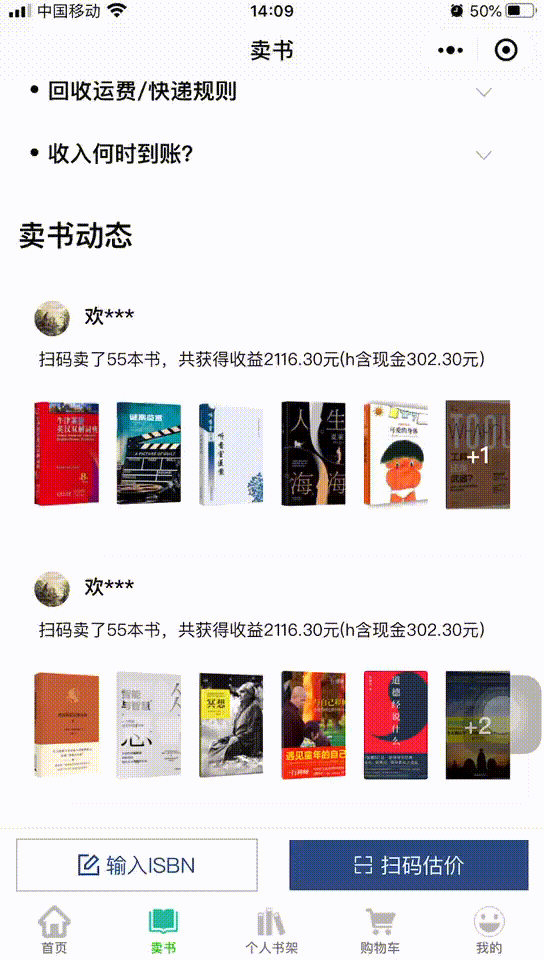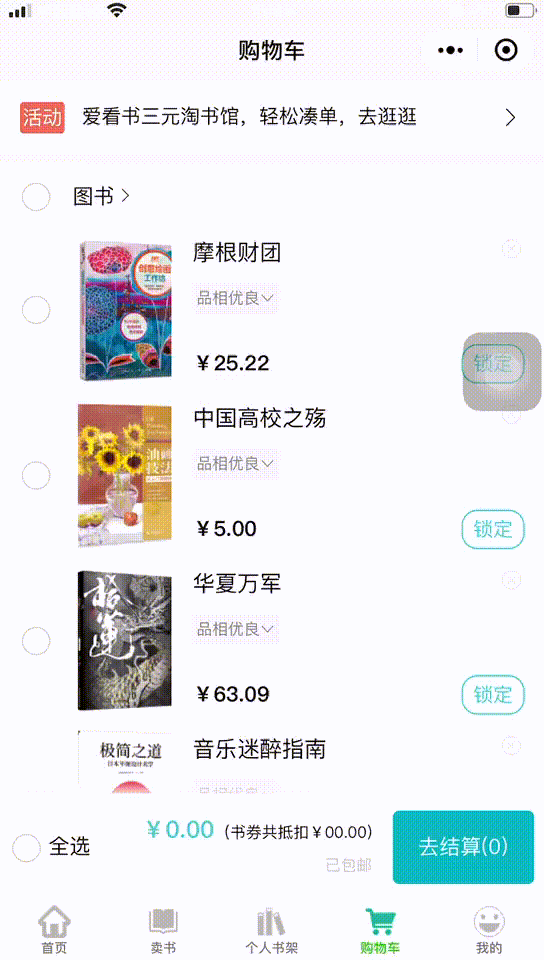最近要写一个官网,但是这个官网要写成活的可配置的项目,于是要先写一后台管理系统,用来配置官网的菜单和页面,配置菜单自然是vue+ElementUI表格表单的增删改查,但是配置页面就要有排版、样式等等,所以想到了富文本,查了一下决定使用WangEditor这个富文本编辑器,轻量级方便上手,功能齐全:
官网:http://www.wangEditor.com
文档:http://www.kancloud.cn/wangfupeng/wangeditor3/332599
源码:http://github.com/wangfupeng1988/wangEditor
首先下载:
npm install wangeditor --save
然后在src文件夹下新建组件文件:
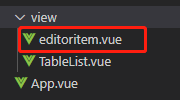
然后在父组件中引入使用:
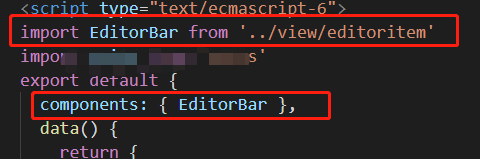
接收字段:
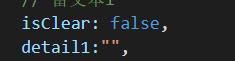
使用:
<editor-bar v-model="detail1" :isClear="isClear" @change="changeEditor1"></editor-bar>
changeEditor1事件:
changeEditor1 (res) {
console.log(res) // 这个res就是实时输入的富文本的内容,打印出来是实时输入的字符串html
},
这个editoritem.vue文件内容如下:
<template lang="html">
<div class="editor">
<div ref="toolbar" class="toolbar">
</div>
<div ref="editor" class="text">
</div>
<!-- <el-button type="primary" @click="getHtml">点我获取</el-button> -->
</div>
</template>
<script>
import axios from 'axios'
import E from 'wangeditor'
export default {
name: 'editoritem',
data() {
return {
// uploadPath,
editor: null,
info_: null
}
},
model: {
prop: 'value',
event: 'change'
},
props: {
value: {
type: String,
default: ''
},
isClear: {
type: Boolean,
default: false
}
},
watch: {
isClear(val) {
// 触发清除文本域内容
if (val) {
this.editor.txt.clear()
this.info_ = null
}
},
value: function(value) {
if (value !== this.editor.txt.html()) {
this.editor.txt.html(this.value)
}
}
//value为编辑框输入的内容,这里我监听了一下值,当父组件调用得时候,如果给value赋值了,子组件将会显示父组件赋给的值
},
mounted() {
this.seteditor()
this.editor.txt.html(this.value)
},
methods: {
getHtml () {
console.log(this.editor.txt.html())
},
seteditor() {
// http://192.168.2.125:8080/admin/storage/create
this.editor = new E(this.$refs.toolbar, this.$refs.editor)
this.editor.customConfig.uploadImgShowBase64 = false // base 64 存储图片,如果这个参数设置为true的话,就不用配置服务器端上传地址
this.editor.customConfig.showLinkImg = false // 禁止上传网络图片
this.editor.customConfig.uploadImgServer = '/api/file/uploadFiles'// 这是服务器端上传图片的接口路径
this.editor.customConfig.uploadImgHeaders = {'Content-Type': 'multipart/form-data' }// 自定义 header 上传文件格式为file文件,用form-data格式
this.editor.customConfig.uploadFileName = 'file' // 后端接受上传文件的参数名
this.editor.customConfig.uploadImgMaxSize = 2 * 1024 * 1024 // 将图片大小限制为 2M
this.editor.customConfig.uploadImgMaxLength = 6 // 限制一次最多上传 6张图片
this.editor.customConfig.uploadImgTimeout = 3 * 60 * 1000 // 设置超时时间
// 配置菜单
this.editor.customConfig.menus = [
'head', // 标题
'bold', // 粗体
'fontSize', // 字号
'fontName', // 字体
'italic', // 斜体
'underline', // 下划线
'strikeThrough', // 删除线
'foreColor', // 文字颜色
'backColor', // 背景颜色
'link', // 插入链接
'list', // 列表
'justify', // 对齐方式
'quote', // 引用
'emoticon', // 表情
'image', // 插入图片
'table', // 表格
'video', // 插入视频
'code', // 插入代码
'undo', // 撤销
'redo', // 重复
'fullscreen' // 全屏
]
this.editor.customConfig.uploadImgHooks = {
fail: (xhr, editor, result) => {
// 插入图片失败回调
console.log(xhr, editor,result)
},
success: (xhr, editor, result) => {
// 图片上传成功回调
console.log(xhr, editor)
},
timeout: (xhr, editor) => {
// 网络超时的回调
console.log(xhr, editor)
},
error: (xhr, editor) => {
console.log(xhr, editor)
// 图片上传错误的回调
}
}
// =======================================重点如下:
// this.editor.customConfig.uploadImgShowBase64 = false 如果这个参数设置true,也就不用下面这些了,
this.editor.customConfig.customUploadImg = (files, insert) => {
var formData = new FormData();
for(var i = 0;i < files.length;i ++) {
formData.append("file", files[i], files[i].name); // 多张图片文件都放进一个form-data,有些小伙伴说这里应该这样写:formData.append("file[" + i + "]", files[i], files[i].name),后端才能拿到完整的图片数组,其实不然,用这个formData.getAll("file")方法恰好拿到数组,或者也可以forEach获取,有很多种办法。
}
axios.post('/api/file/uploadFiles', formData, { // 上传图片接口
headers: {
'Content-Type': 'multipart/form-data',
},
}).then(da => {
console.log(da)
if(da.data.code == 1000){
for(var j=0;j<da.data.data.length;j++){
insert("http://192.168.0.110:8080" + da.data.data[j].imgUrl); // 前面这个ip地址是服务器ip,后面的imgUrl是后台返回的图片地址,拼接上就是图片路径
}
}else{
alert(da.data.data.msg);
return;
}
})
};
// =========================================
this.editor.customConfig.onchange = (html) => {
this.info_ = html // 绑定当前逐渐地值
this.$emit('change', this.info_) // 将内容同步到父组件中
}
// 创建富文本编辑器
this.editor.create()
}
}
}
</script>
<style lang="css">
.editor {
width: 100%;
margin: 0 auto;
position: relative;
z-index: 0;
}
.toolbar {
border: 1px solid rgb(148, 147, 147);
}
.text {
border: 1px solid rgb(122, 122, 122);
min-height: 500px;
}
</style>
到这里就完了,创建成功,这里的难点就是上传图片的路径配置,摸索了一阵,如果你上传的图片是base64格式,也就是this.editor.customConfig.uploadImgShowBase64 = true,就没这么多麻烦,去掉配置上传路径这些代码,就ok了,但是这个是有弊端的,比如你的图片很多,很大,那你想想,这代码多长,所以还是用file文件格式比较靠谱一些。
官网github上有vue的demo,直接下载下来就可以用,多看看文档。