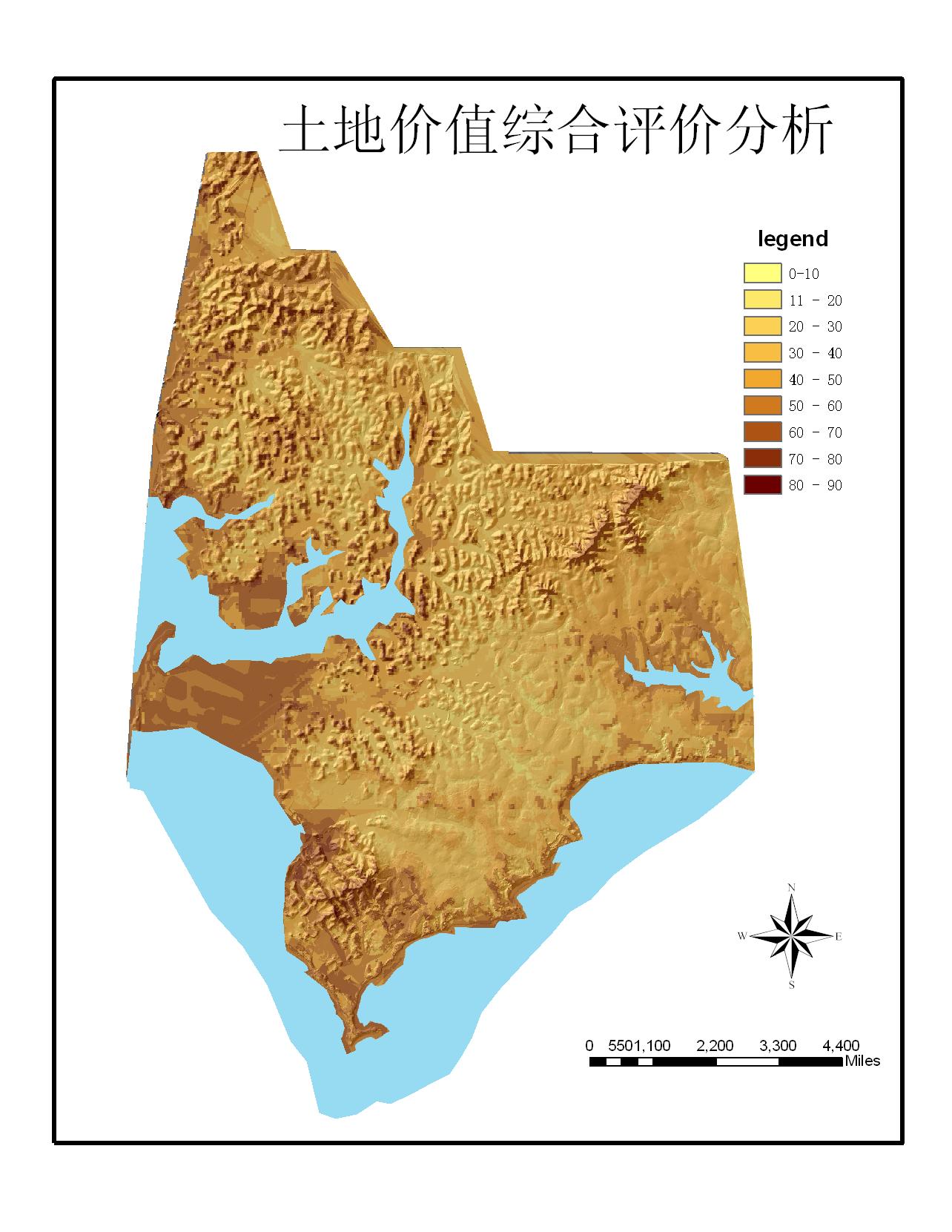文章目录
- 1. 下载阿里图标
- 2. 将下载的文件压缩放入到项目中
- 3. 直接本地打开压缩文件里面的使用Demo - demo_index.html
- 4. 根据上面的Demo提示,页面需引入文件里面的iconfont.css中
- 5. 将阿里巴巴组件注册成组件进行使用(当然如果你并不需要可以直接忽略这步)
- 6. 开始使用

2. 将下载的文件压缩放入到项目中

3. 直接本地打开压缩文件里面的使用Demo - demo_index.html

4. 根据上面的Demo提示,页面需引入文件里面的iconfont.css中

5. 将阿里巴巴组件注册成组件进行使用(当然如果你并不需要可以直接忽略这步)
javascript">
function createAlibabaIconComponent(iconClass) {
return {
template : `
<span class="iconfont ${iconClass}"></span>
`
}
}
function upperFirst(str) {
if(!str) return str;
return str.slice(0,1).toUpperCase() +str.slice(1)
}
function toCamelCase(str, separatorChar, bigCamelFlag) {
if(!str) {
return str;
}
var strArr = str.split('');
for (var i = 1; i < strArr.length; i++) {
if (strArr[i] == (separatorChar?separatorChar:'-')) {
strArr.splice(i, 1);
if (i < strArr.length) {
strArr[i] = strArr[i].toUpperCase();
}
}
}
let smallCamelStr = strArr.join('');
return bigCamelFlag ? upperFirst(smallCamelStr) : smallCamelStr
}
<!DOCTYPE html>
<html lang="en" class="${webPageConfig.graySwitchFlag?string('grayPage', '')}">
<head>
<meta charset="UTF-8">
<title>个人在线工具</title>
</head>
<body>
<div id="vueApp">
</div>
</body>
<script>javascript">
window.onload = async function () {
const {createApp} = Vue
const app = createApp({});
Object.keys(ElementPlusIconsVue).forEach((componentName) => {
app.component(componentName, ElementPlusIconsVue[componentName]);
})
let alibabaIconInfo = null;
$.get({
url: '/img/icon/iconfont.json',
async: false,
success: (data, textStatus, jqXHR) => {
log("获取阿里图标数据信息成功:", textStatus, data);
alibabaIconInfo = data;
data.glyphs.forEach((item, index) => {
let iconClass = 'icon-' + item['font_class'];
let alibabaIconComponent = createAlibabaIconComponent(iconClass);
let componentNmae = toCamelCase(iconClass, '-', true)
app.component(componentNmae, alibabaIconComponent)
log("阿里图标注册成Vue组件:", componentNmae, alibabaIconComponent);
})
},
error: (XMLHttpRequest, textStatus, errorThrown) => {
log("获取阿里图标数据信息失败:", textStatus, errorThrown);
}
})
log("Vue初始化开始")
app.use(ElementPlus, {locale: ElementPlusLocaleZhCn})
.use(myRouter)
.component("IconMenu", ElementPlusIconsVue.Menu)
.component("MyTimeline", MyTimeline)
.component("MyTimelineItem", MyTimelineItem)
.mixin({
data() {
let result = {
IconMenu: Vue.shallowRef(ElementPlusIconsVue.Menu),
elementPlusIconsVue: {},
loadingContent: '耐心等待...',
}
_.keys(ElementPlusIconsVue).forEach(propertyName => {
result[propertyName] = Vue.shallowRef(ElementPlusIconsVue[propertyName])
result.elementPlusIconsVue[propertyName] = Vue.shallowRef(ElementPlusIconsVue[propertyName])
})
if(alibabaIconInfo) {
alibabaIconInfo.glyphs.forEach((item,index) => {
let iconClass = 'icon-' + item['font_class'];
let componentNmae = toCamelCase(iconClass, '-', true)
let alibabaIconComponent = createAlibabaIconComponent(iconClass);
result[componentNmae] = alibabaIconComponent
log("阿里图标注册成Vue组件:", componentNmae, alibabaIconComponent);
})
}
return result;
},
})
.mount('#vueApp');
log("Vue初始化完毕")
};
</script>
</html>


6. 开始使用
// 前端测试页面
var TestPage = {
template: `
<div class="testPage">
<el-card class="box-card">
<el-button type="primary">按钮</el-button>
<hr/>
<el-button type="primary" :icon="Edit" />
<el-button type="primary" icon="IconUserplusFill" round >{{test}}</el-button>
<el-button type="primary" :icon="IconAiTool" round >{{IconAiTool}}</el-button>
<hr/>
<el-button type="primary" class="iconfont icon-wodexuexi" round />
<el-button type="primary" class="iconfont icon-ai-tool" circle />
<el-button type="success" class="iconfont icon-userplus-fill" />
<el-button type="primary" class="iconfont icon-plus" />
<el-button type="primary" class="iconfont icon-13" />
<hr/>
<el-button type="primary" >
命名插槽图标
<template #icon>
<span class="iconfont icon-13"></span>
</template>
</el-button>
<hr/>
<el-button type="primary">
Upload<el-icon class="el-icon--right iconfont icon-plus"></el-icon>
</el-button>
<el-button type="primary">
Upload<el-icon class="el-icon--right"><IconPlus /></el-icon>
</el-button>
<el-button type="primary">
Upload<el-icon class="el-icon--right"><Upload /></el-icon>
</el-button>
</el-card>
</div>
`,
data() {
return {
test: '测试数据'
}
},
methods: {
},
mounted: async function () {
$("title").text("前端测试页面-个人在线工具")
}
}